Preview User Guide
Preview User Guide
for macOS Big Sur
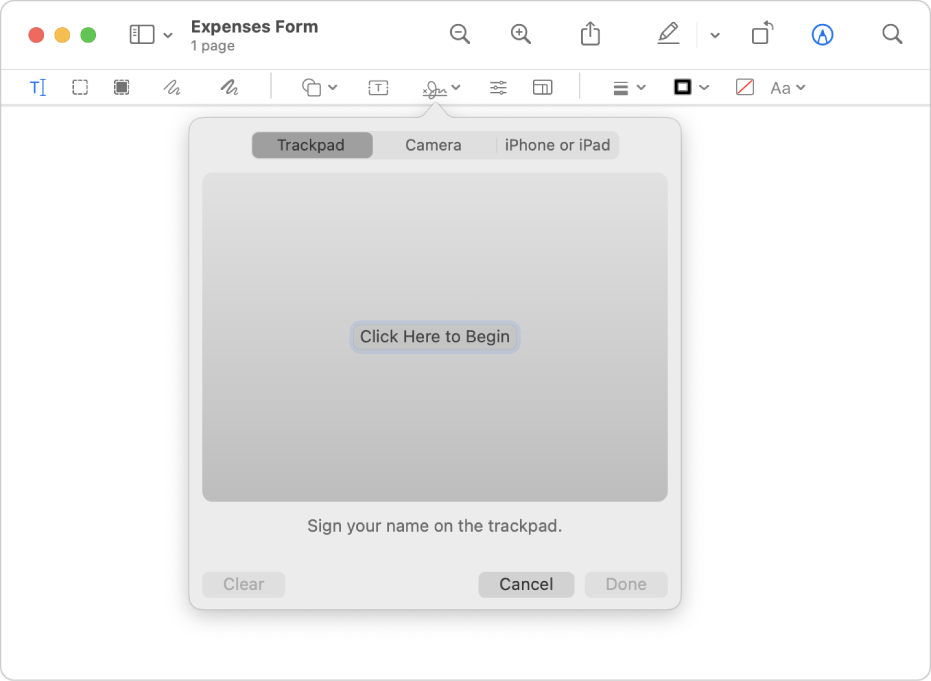
Fill out and sign forms right on your Mac
You don’t need to print PDF forms. Just use the Markup tools to fill in the form and even add a signature.
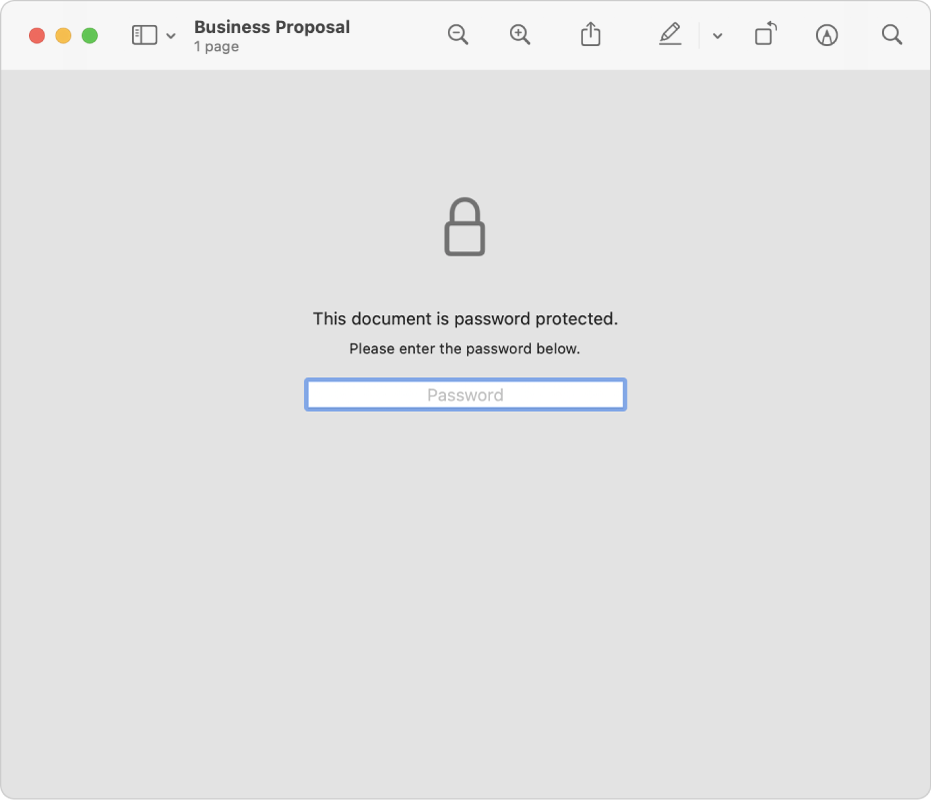
Protect your confidential documents
If a PDF contains sensitive information, you can keep it secure by adding a password.
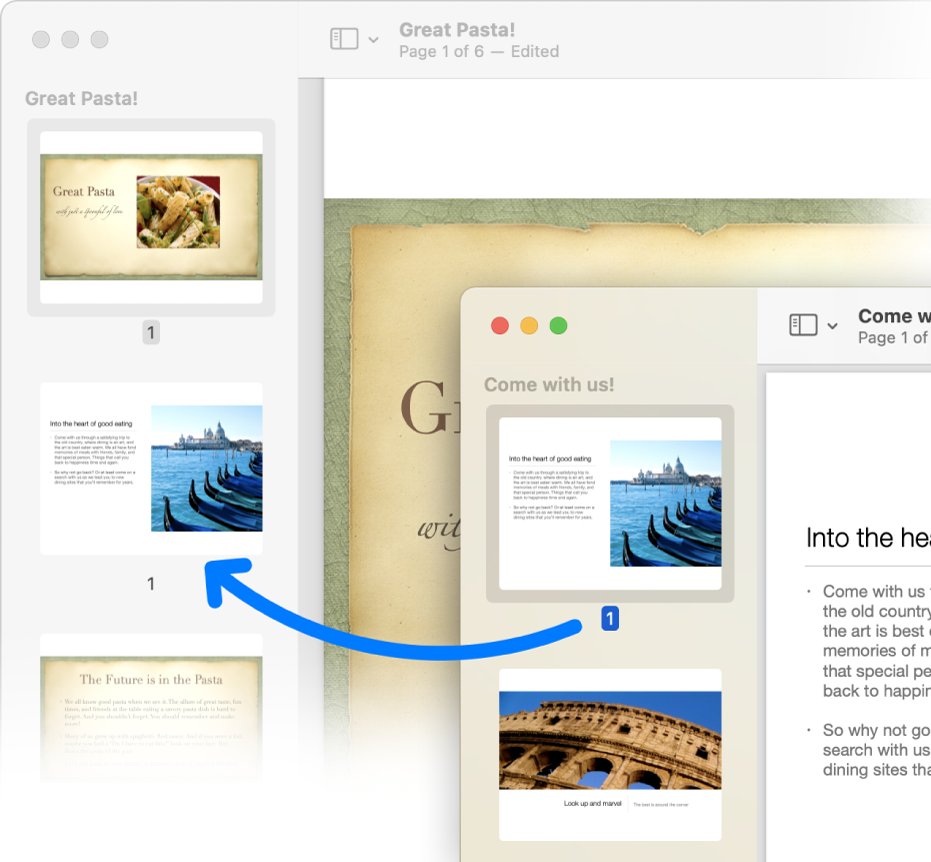
Combine PDF documents
Easily combine PDF documents and transfer pages from one PDF to another.
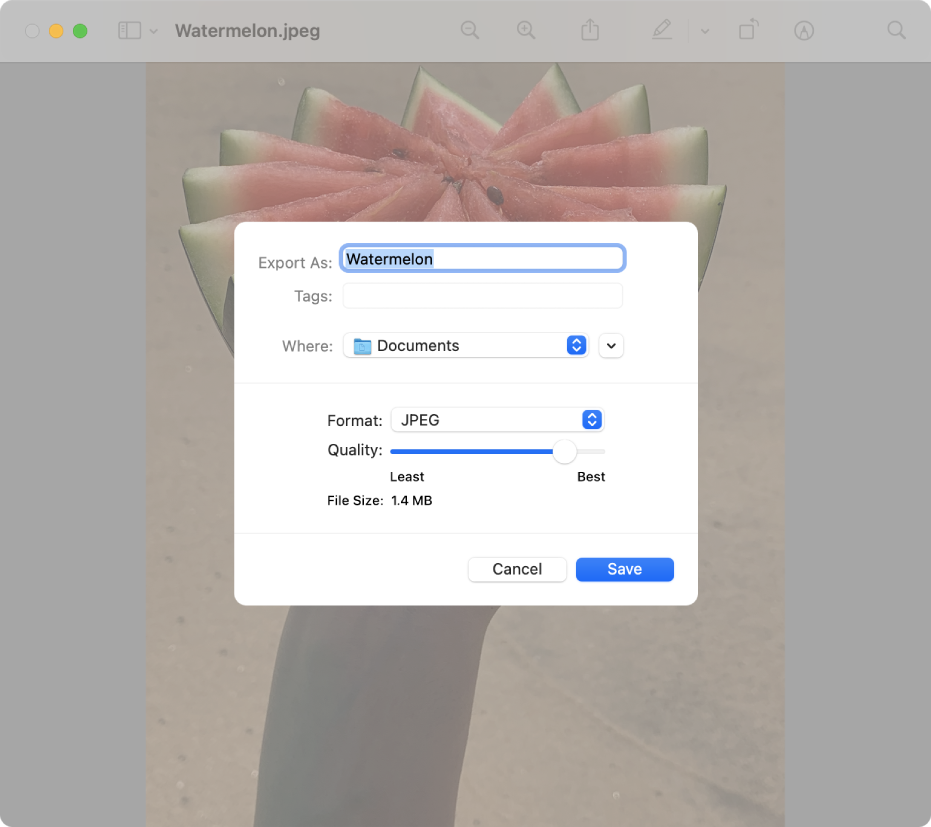
Convert image files to a variety of file types
Preview supports a large set of image file types, including JPEG, PNG, PSD, and TIFF. When you receive a photo that you can’t open in your photo editing app, you may be able to convert it to a file type you can use.
Related Articles
Single Sign On - Duo
OMCA has adopted Duo as our Single Sign-On provider What is DUO? Duo Single Sign-On (SSO) is a cloud-hosted single sign-on solution (SSO) solution which can act as a Security Assertion Markup Language (SAML) 2.0 identity provider or OpenID Connect ...Asana Resources Guide
Here are resources to get additional information on ASANA and how to use it. Video courses can be found here: Video courses. Asana Demo Resources If you only have 2 minutes: https://asana.com/go/demo-video If you can spare 15 minutes: ...Duo Authentication for macOS Logon
Duo Authentication for macOS Logon Duo Authentication for macOS Logon prompts for secondary approval when you log in to your Mac. Instructions can be found on the Duo WebsitePolycom VVX150 Telephone
OMCA uses Polycom VVX150 Telephone handsets in pubic spaces. The following links provide instructions on how to use the phone. User Guide Quick TipsDocuSign @ OMCA
How to become a DocuSign User @ OMCA 1. Contact Kevin @ kconley@museumca.org to be set up in the Account. You will receive an email prompting you to create a personal log-in with DocuSign. 2. Install DocuSign for Google Docs Download here. Have more ...